Applicant Portal – Evaluations
Looking for feedback? If permitted, applicants can view written feedback from review teams and/or view the evaluations submitted about them.
In this video we cover how to create a new account as an applicant and begin the submission process. We explore how to register, save and logout, and return back to the microsite.
So you’ve registered an account and now ready to create an entry – in this video we dive into filling out a submission form, saving and logging out, and common questions that may arise.
If allowed by the program admin, applicants may access their profile and edit or modify their application. In this video we look at how to access your submission and enable edit mode.
As virtual as Reviewr is intended to be, there may be times where applicants would like to print (or save virtually) their entry. In this video we look at how to access a submission and print (or save).
Attachments are an essential element of a profile submitted within Reviewr. Today we explore how to access a list of attachments as well as update or add additional file uploads to a profile.
Program permitting, some applicants may be offered the ability to access their profile and view feedback from the review committee. Feedback often ranges from written communication to fully shared evaluations and scores. In this video we look at where in an applicants profile this appears.
Looking for feedback? If permitted, applicants can view written feedback from review teams and/or view the evaluations submitted about them.
Access and add attachments to your submission. Using the Reviewer embedded attachment feature you can view files directly within Reviewr without downloading.
The personal tab within your submission allows you to add additional editors to your entry and invite them.
Access your profile and the details of your submission. In the "submission details" section we focus on accessing the submitted entry as well as the ability to edit (permission depending)
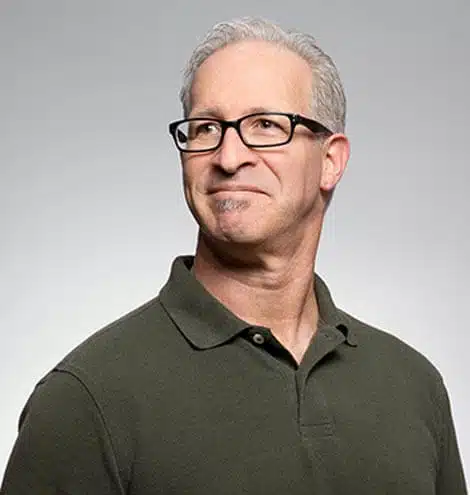
Lorem ipsum dolor sit amet, consectetur adipiscing elit. Consequat sed est.

Lorem ipsum dolor sit amet, consectetur adipiscing elit. Consequat sed est.

Lorem ipsum dolor sit amet, consectetur adipiscing elit. Consequat sed est.
Lorem ipsum dolor sit amet, consectetur adipiscing elit. Ut elit tellus, luctus nec ullamcorper mattis, pulvinar leo.