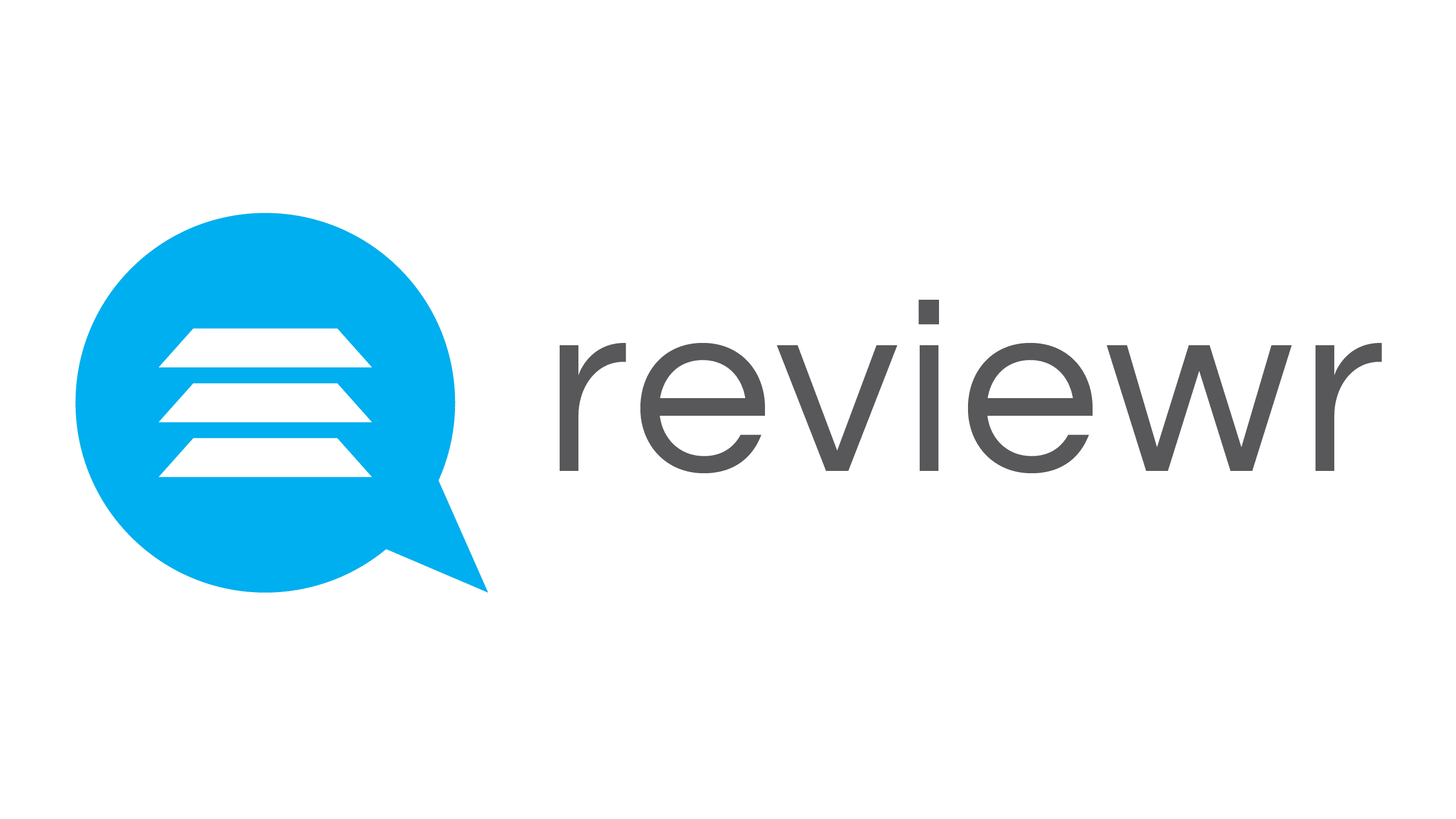Submission Builder
Share This Resource
Submission Builder
This is the Submission Builder page. These are the settings for your submission form.
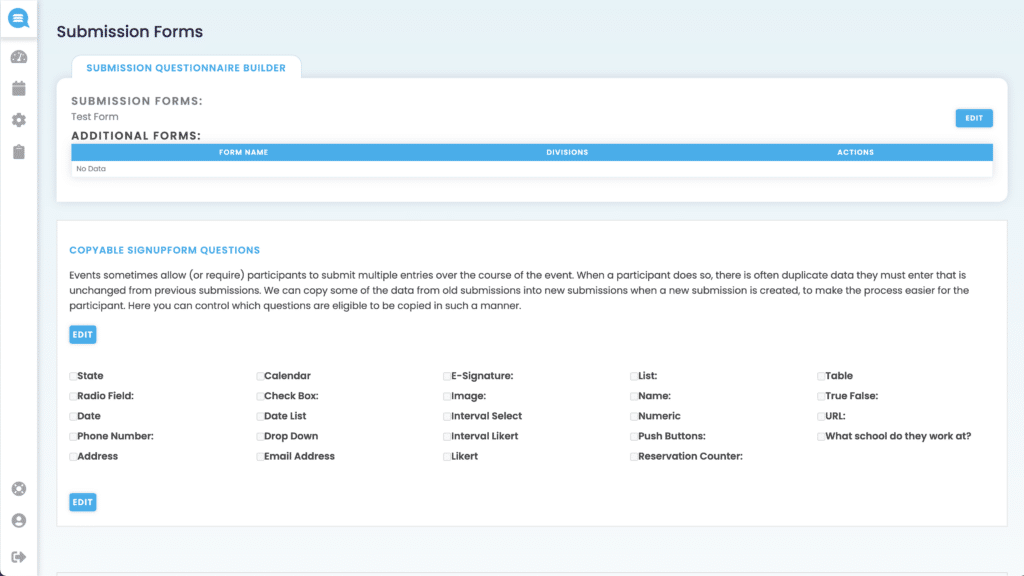
Submission Questionnaire Builder
Submission Forms – Here you can edit the text for questions and here’s how:
Select
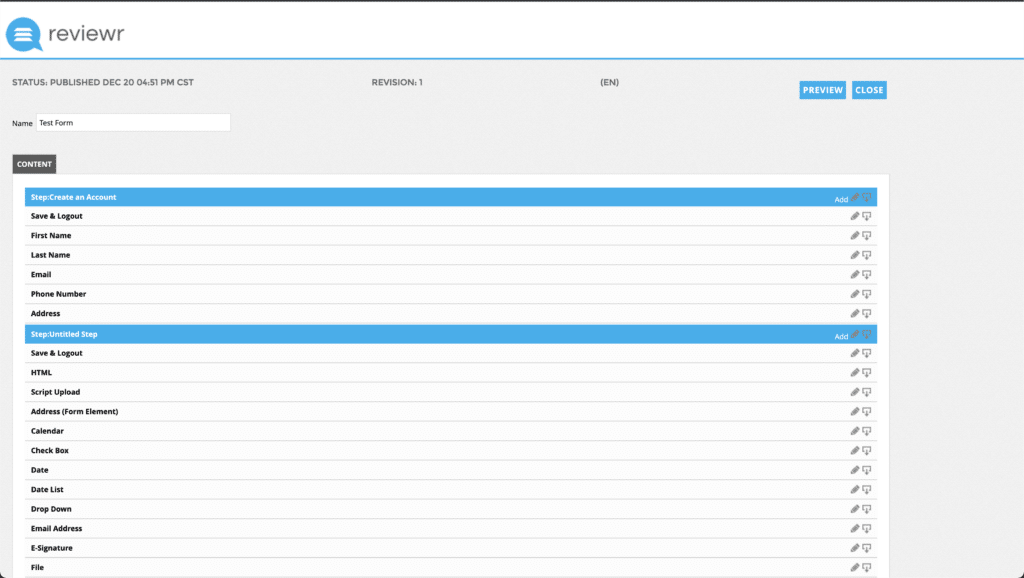
Select
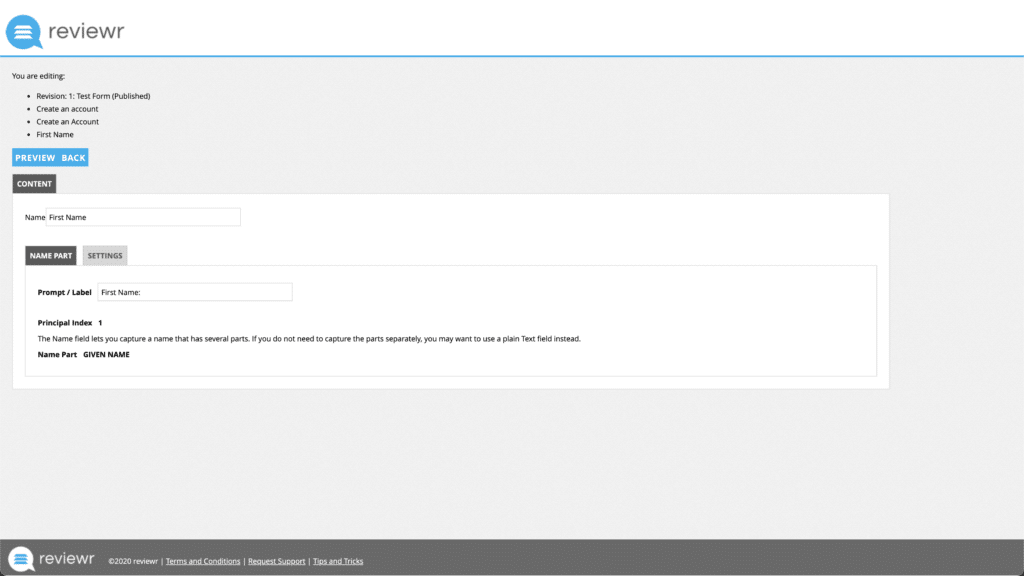
Here you can change the question text. To change the section text, you’ll want to edit the text box labled as “Prompt Label”. Changing the “Name” text box will change the section name but doesn’t show for applicants. To change the “Required Message”, select
.
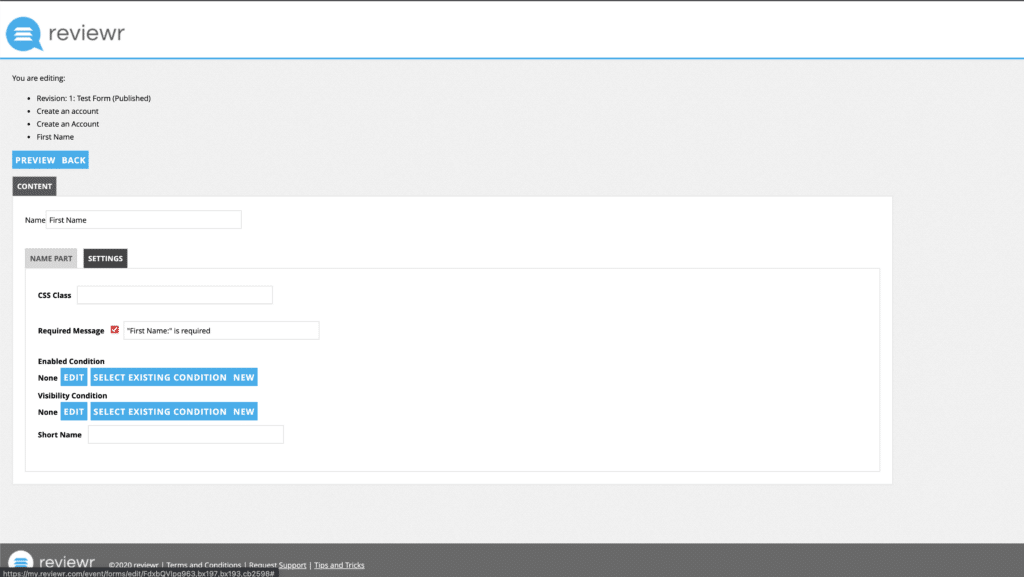
Here you can change whether a question is required and the message for when the question is required but not answered. To make it required, select
to the right of “Required Message”. To change the required message, enter the message to the right of the check box.
Copyable SignupForm Questions
Here you’ll be able to choose which questions will have the response copied over when an applicant submits another application. To select which fields:
Select
Select
next to each field you want to have copied over
Once done, choose
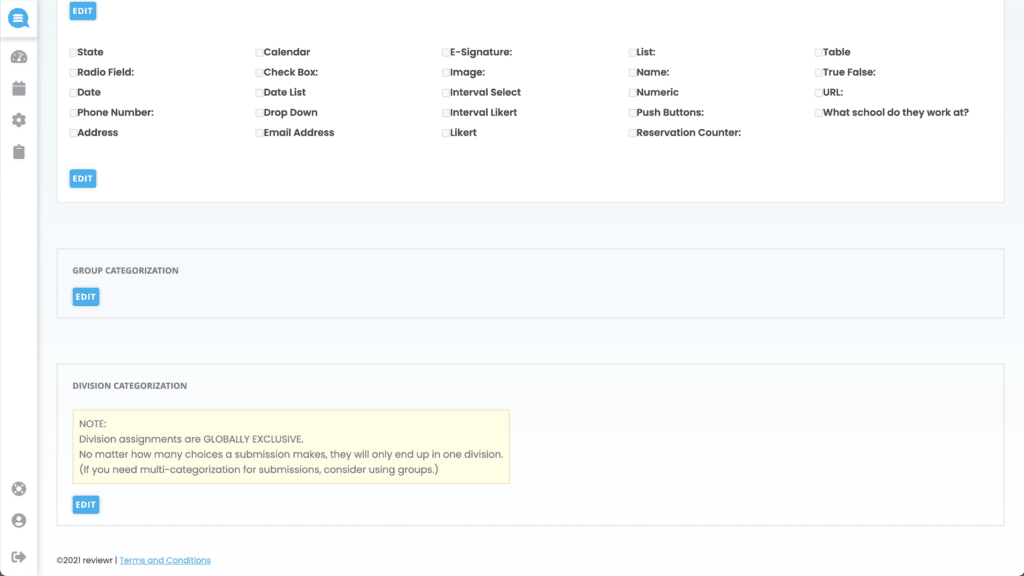
Group Categorization
Here you can choose whether certain answers to certain questions assign applications/submissions to a group. Here’s how:
Select
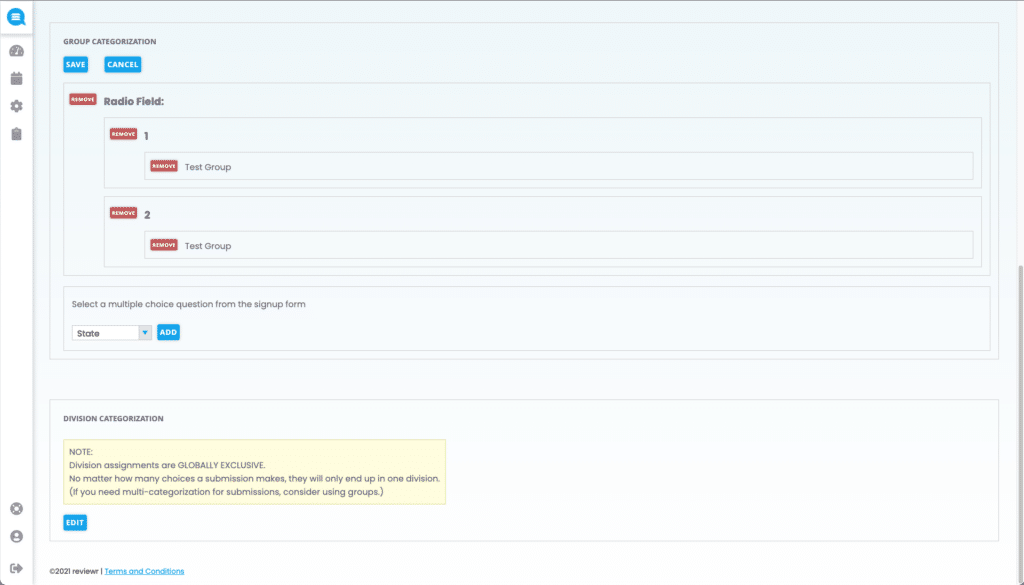
Choose which question you want to assign from, from the dropdown
Then select
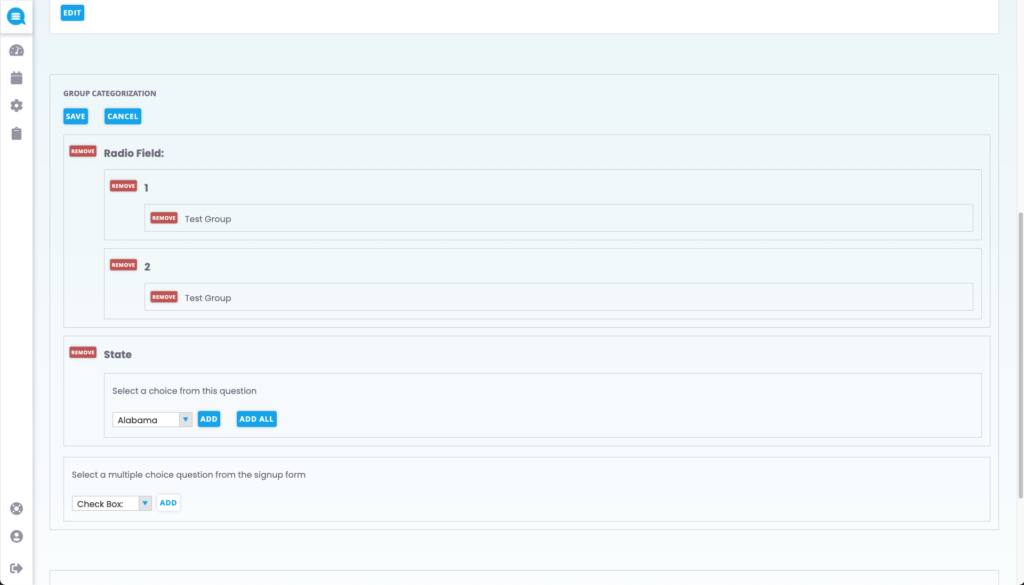
Choose which answer you want to assign from, from the dropdown
Then select
. Selecting
will add a group assignment for every answer option for that question.
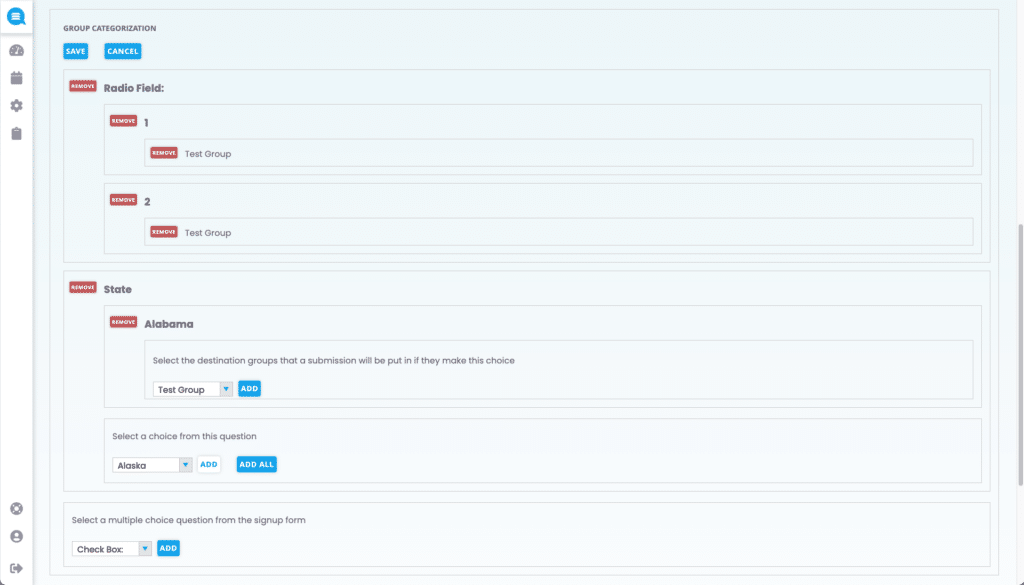
Choose which group you want to assign to, from the dropdown
Then select
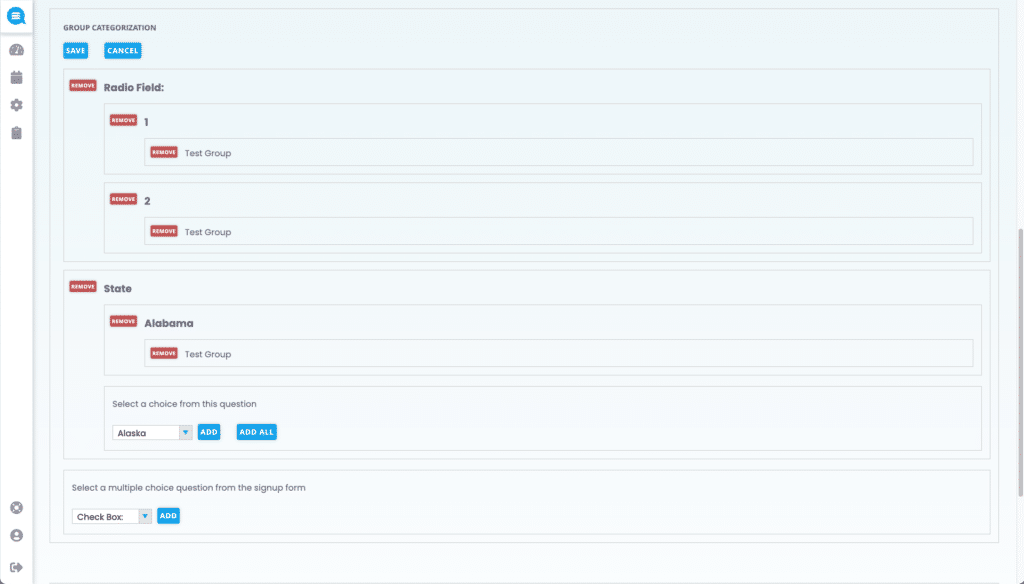
Once your screen looks similar to the one above, select
Division Categorization
Here you can choose whether certain answers to certain questions assign applications/submissions to a division. Here’s how:
Select
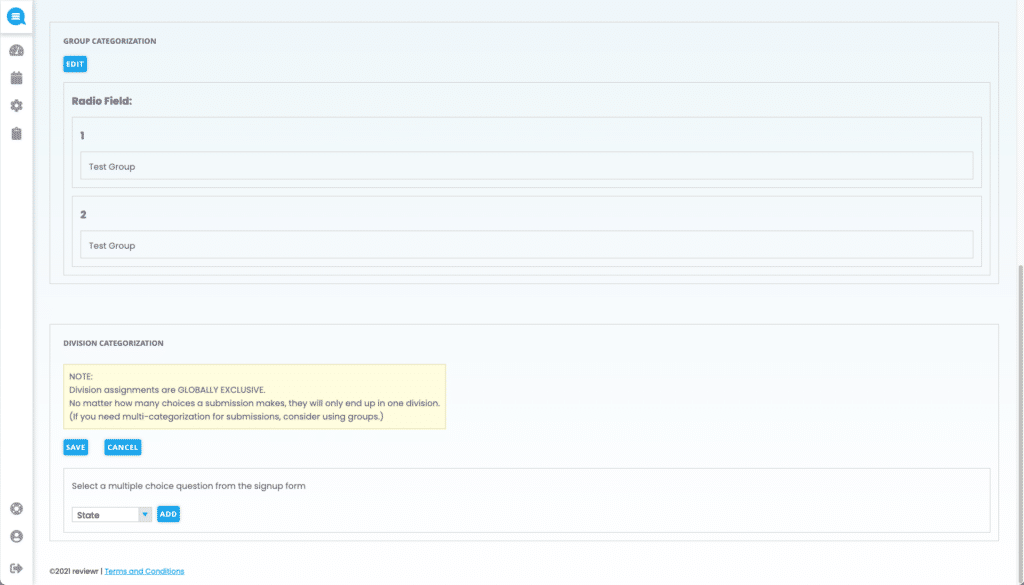
Choose which question you want to assign from, from the dropdown
Then select
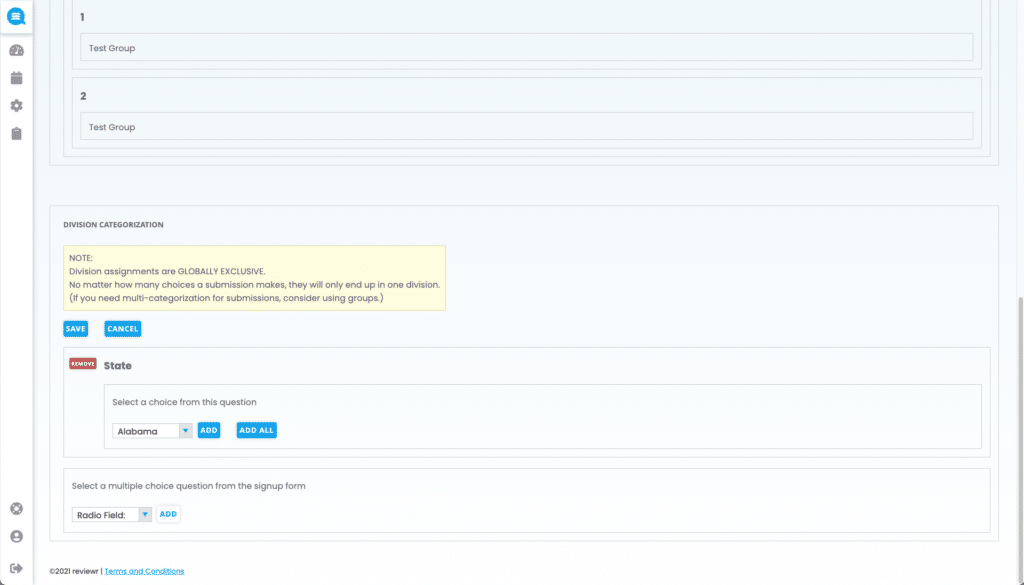
Choose which answer you want to assign from, from the dropdown
Then select
. Selecting
will add a group assignment for every answer option for that question.
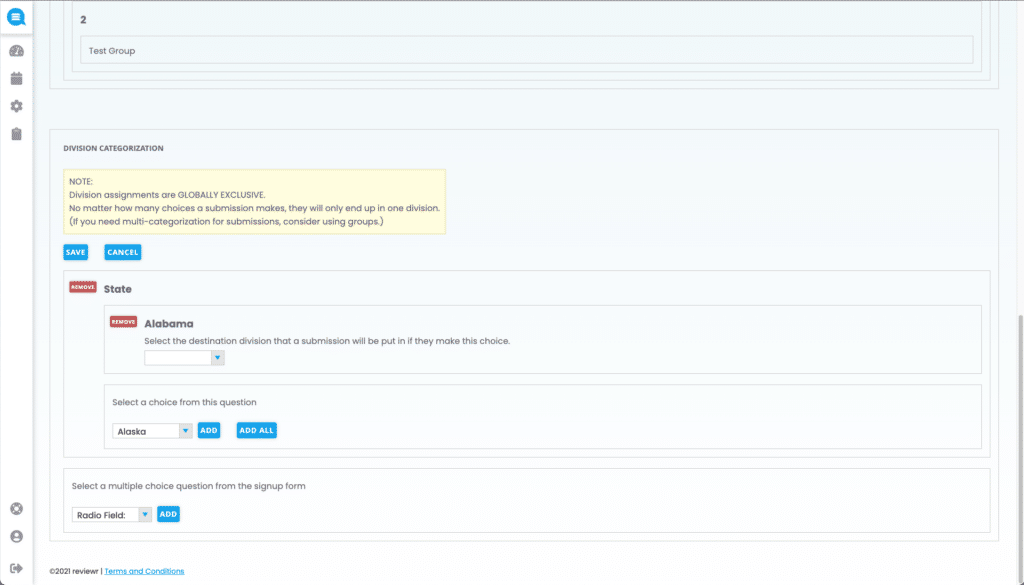
Choose which division you want to assign to, from the dropdown
Then select