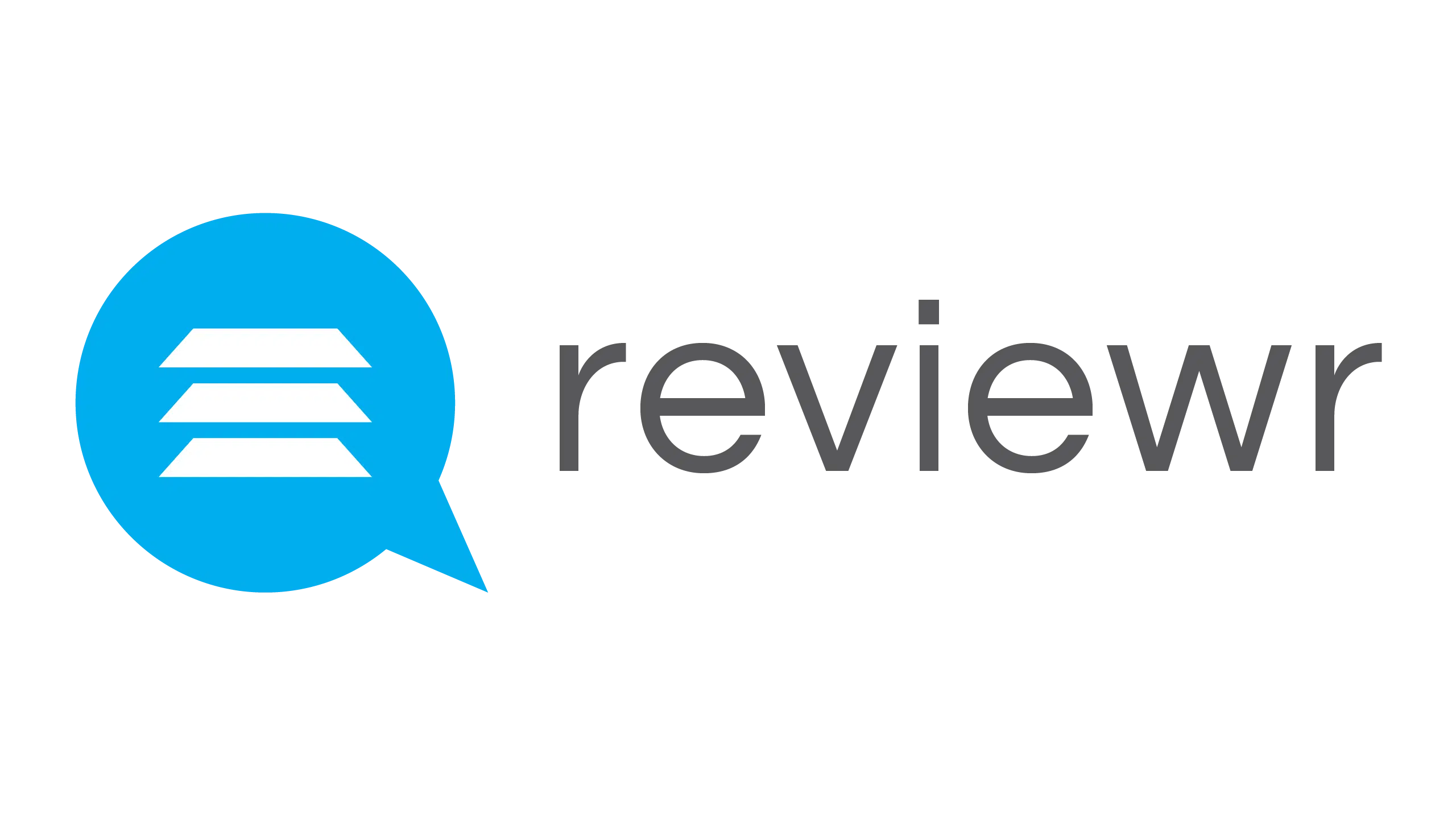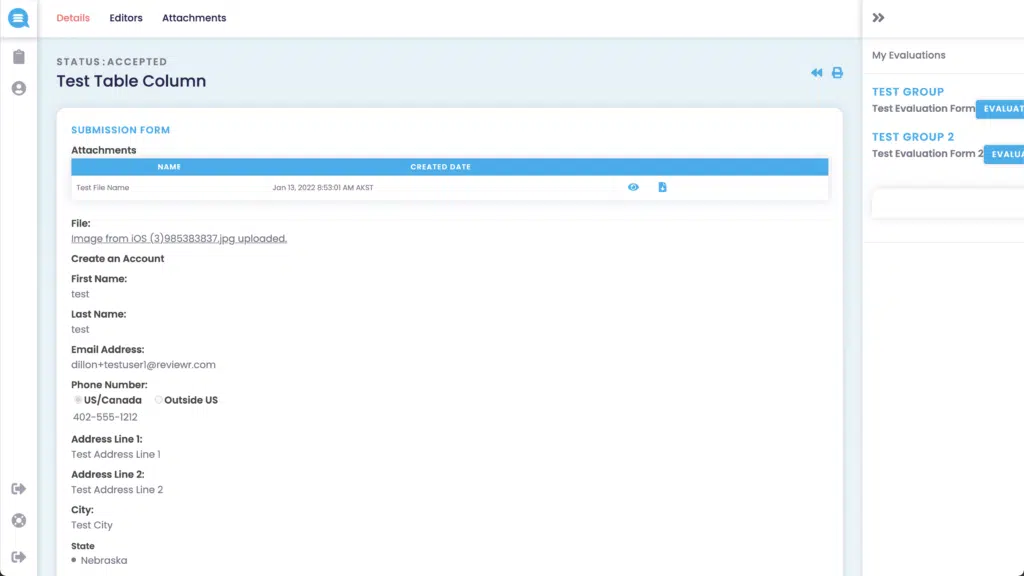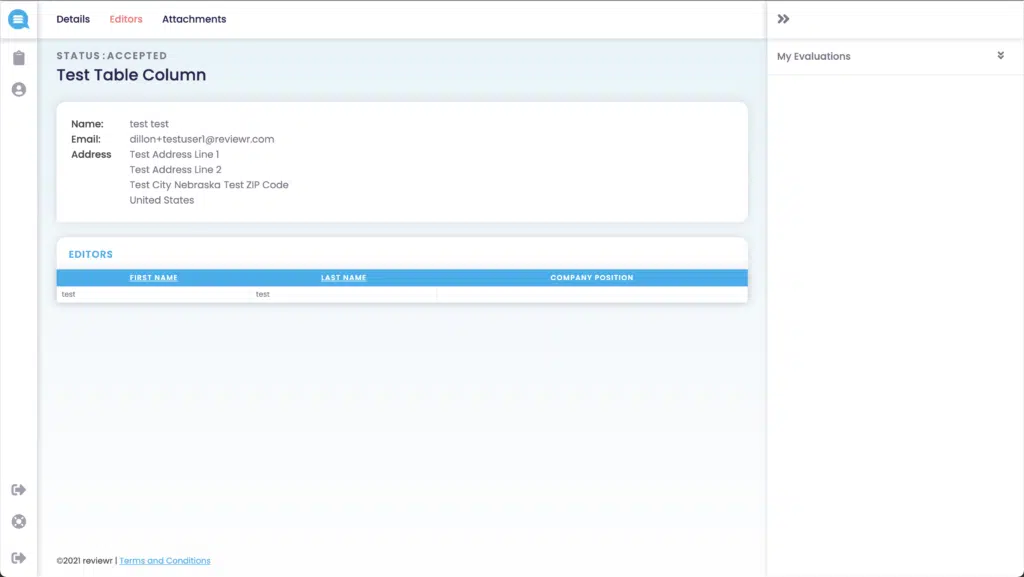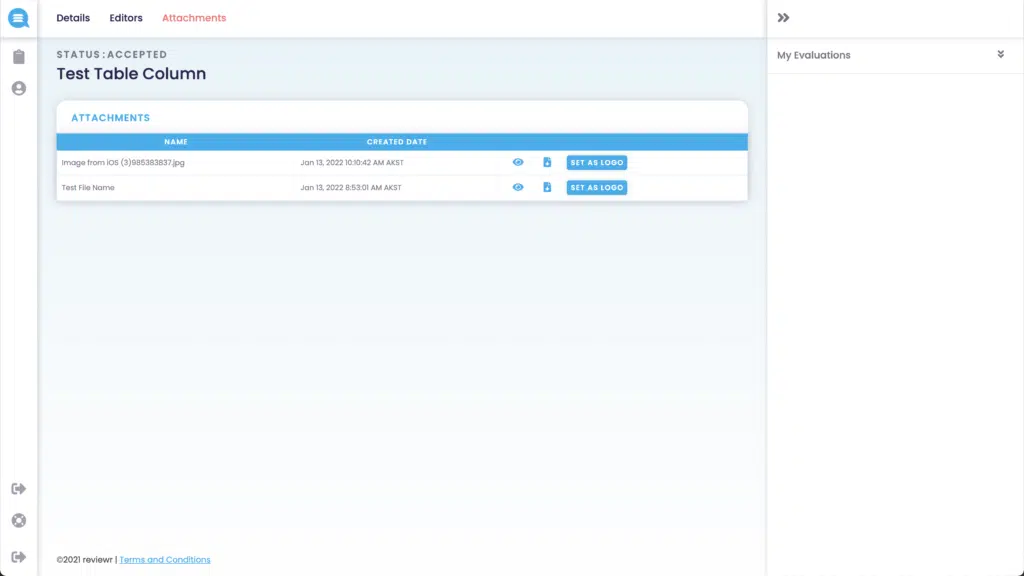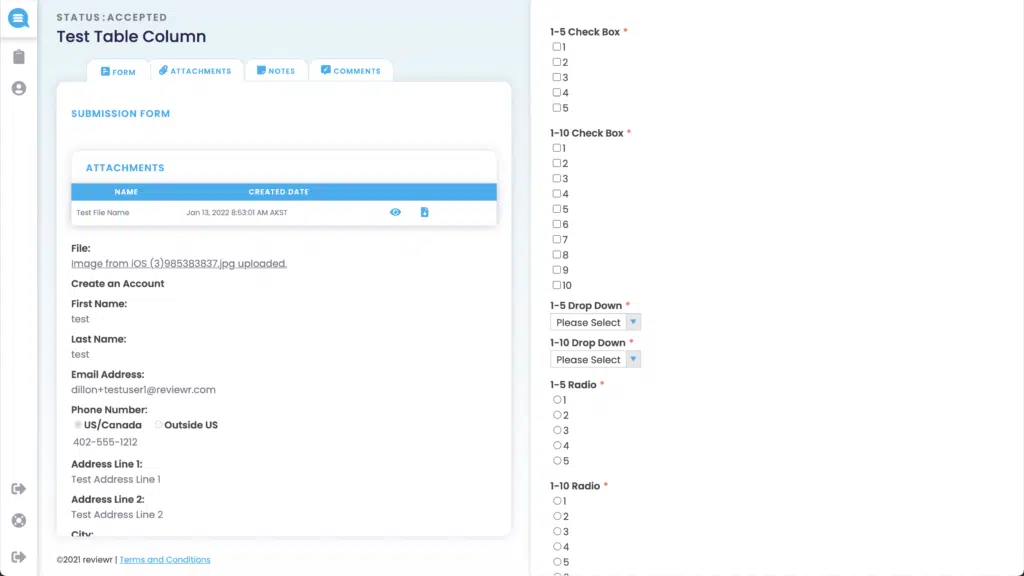Reviewer Portal – Viewing a Submission
Share This Resource
Viewing the Submission
Every page can be viewed with the option to start evaluations on the left side
Details – The details page contains the submission
To return to the dashboard, select the in the top right hand corner
Editors – This allows you to see the information of the applicant(s) who worked on the submission
Attachments – This allows you to see the attachments on a submission.
To view an attachment, select the next to the desired attachment
To download an attachment, select the next to the desired attachment
To view the evaluation options for a submission, select “My Evaluations”
To evaluate a submission with a specific evaluation, select
Here you’ll see the Submission on the left side and the Evaluation on the right side