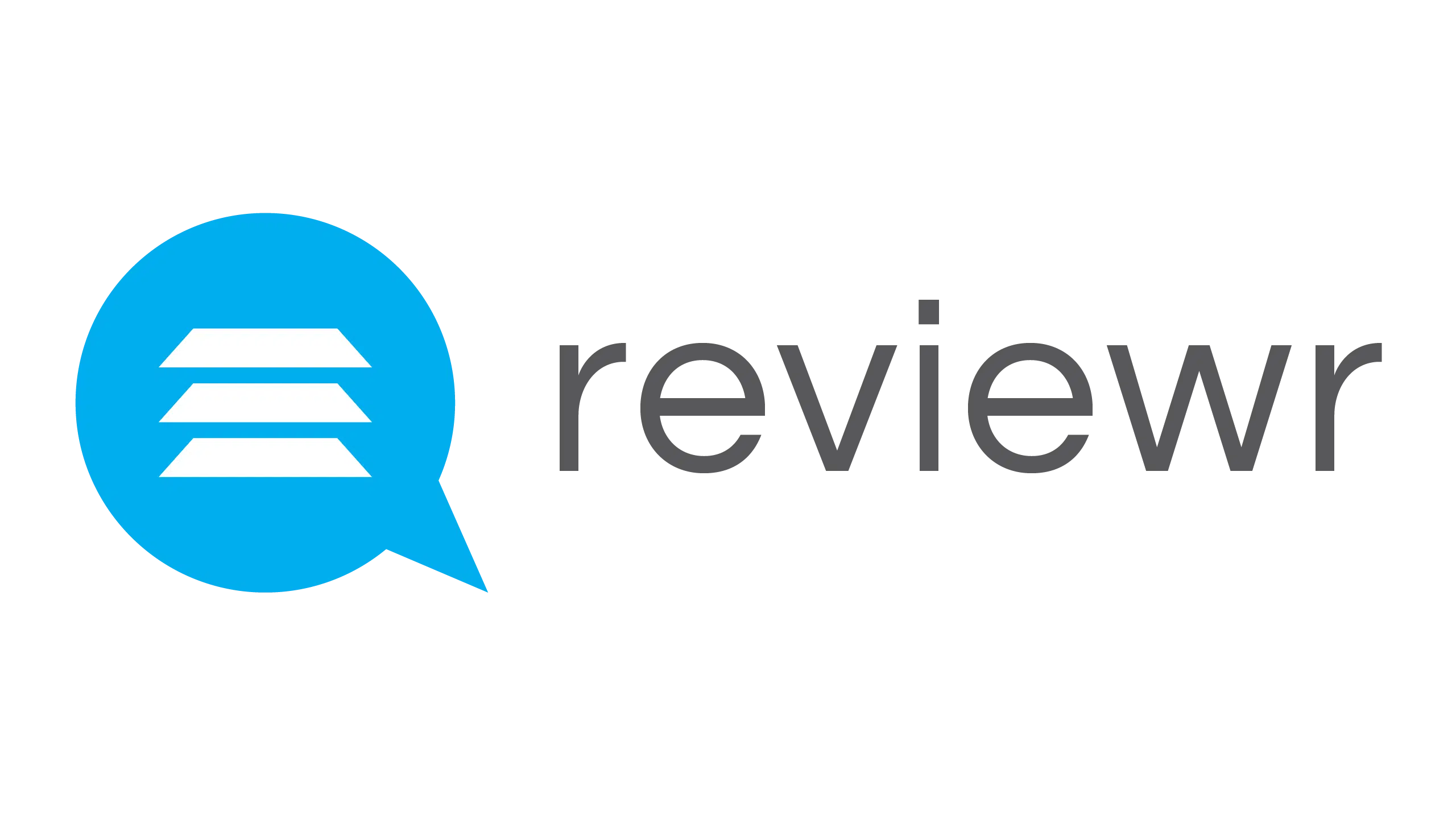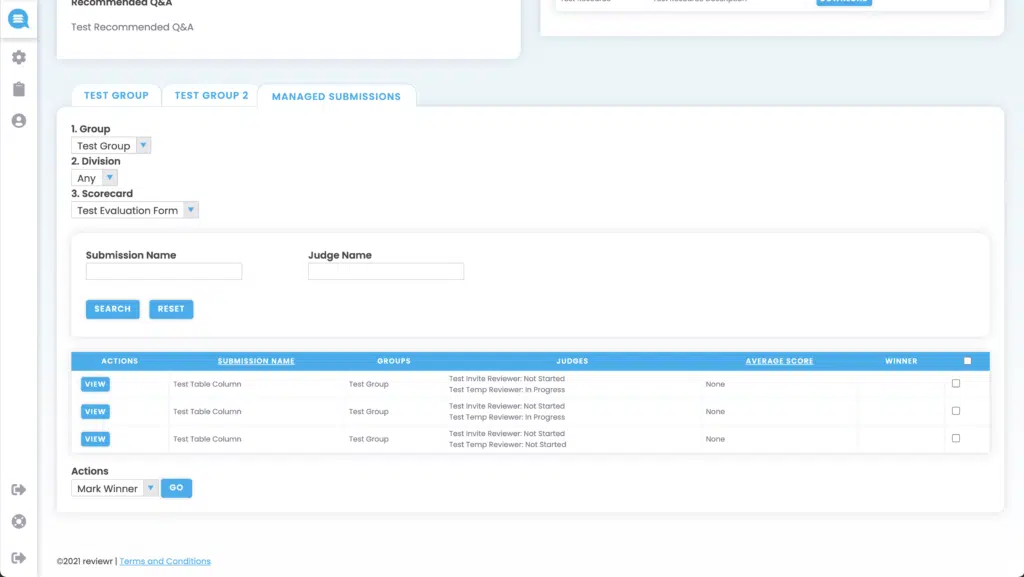Reviewer Portal – Submitting an Evaluation
Share This Resource
Judge Portal – Judge Manager
As a judge manager, you have access to the “Managed Submissions” tab.
Here you search for submission(s) with the group(s) you’re assigned to by Group, Division, Assigned Scorecard, Submission Name, and Judge Name. Once the desired search criteria has been selected, select . To clear all search criteria, select
You can sort submissions by Submission Name and Average Score.
You are able to select ()and do the following Bulk Actions by selecting them from the drop down in the bottom left:
Mark Winner – This will mark the applicant as a winner in the system
Remove Winner – This will remove the winner mark on an applicant
Email Winners – This allows you to send an email to the selected applicant(s) that notifies them that they’ve been selected as a winner
Advance to Group – This allows you to advance the submission to another group (best used with round-based evaluating)
Once you have selected the Bulk Action you desire, select